How To Unlock Itel Phone If Password Is Forgotten
Just make Hard Reset ITEL IT6910 or try uploading a new firmware on your ITEL IT6910. That way you will restore the default password but also lose all data on your device. That way you will restore the default password but also lose all data on your device. Forgot password of Itel Vision 1, Forgot pattern lock of Itel Vision 1 or forgot PIN of Itel Vision 1, Here is the guide for How to Unlock Itel Vision 1 Phone.In this guide you will be able to unlock your Itel Vision 1 phone even if you forgot the password or PIN or Pattern lock in just 2 minutes. Android Unlock is regarded as the most reliable and efficient tool to unlock your Android devices. With a few simple steps, it can successfully unlock your Android phone that is locked with password, pattern or fingerprint without losing any data. The process is safe and simple enough that anyone can handle it even without special tech knowledge. The easiest way to remove privacy password on itel p33, p33 plus and A33 is to use nck spd module I'll drop link for file. The only file you need is not up to 10mb. The Following User Says Thank You to weside For This Useful Post.
- Unlock Android Phone Forgot Password
- How To Get Into Forgotten Password Iphone
- How To Unlock Itel Phone If Password Is Forgotten Free
- Unlock Password Cell Phone
This step-by-step guide will explain how to bypass forgotten pattern, pin or password lock on Mediatek devices using Miracle Box. With this tutorial, you can easily regain access to your Mediatek Android phone after forgetting your Pattern, Pin or Password lock.
Requirements
- Download latest Miracle box / thunder
- PC
- USB cord
- Manually Install Mediatek USB VCOM drivers
How to remove / bypass Pattern, Pin or Password lock on MTK devices using Miracle Box

The steps below explain how to remove / bypass pattern, pin or password lock on MTK devices using miracle box
See the video below or @ https://youtu.be/bs42olleljk- Extract the content of the Miracle Box to your desktop. Open the folder and run 'Miracle_Loader_2.27A'
- Wait till the Miracle Box program is launched
- Click on the MTK tab
- Click on the Unlock / Fix tab
- Tick Reset Code
- Click the dropdown box and select your chipset type MT****
- Click the Start Button
- Connect the phone to the PC (must be switched off still with battery inside)
- Press the power button once (this is to ensure that your device is detected immediately). DO NOT hold down the power button else the phone will boot up normally
- Wait for the message '>>Done. (Need to wait a few minutes the phone is switched)'
- Disconnect and power on the phone
Important Notice
- Miracle Box ideally requires a hardware dongle / box to work. Merely installing the setup without the hardware won't work unless you're using a loader version
- If this method fails to work for whatever reason then you can always try other methods
- If you get the inactive start button error when using Miracle Box, then see the Miracle Box inactive start button fix
- On some pretty old devices, this method works without loss of data while on most recent devices it doesn't work due to encrypted data
- If you're using the Miracle Box loader version then you might get a warning from your Antivirus. While this is usually nothing to worry about and you would have to either temporarily disable your Antivirus or white list the Miracle Box loader to get it to work, you are entirely responsible for your action
Have you locked your Android device and now you are facing problem in unlocking it?

Looking for ways that can help you to unlock Android phone password without factory reset?
If your answer is ‘YES’ then you have landed in right place.
The problem you have faced is not alone to you but there are several users who have experienced such problems and wants to know how to unlock Android phone password without factory reset?
So today, just to help you out and several other Android users, I have come up with some best guides or you can say best methods that can help you to unlock your Android device without factory reset.
So just read below but before going to the methods directly, let us know about Android phone password and how it works.
Generally, if we talk about phone password then it is used to protect your device from accessing by other person and a way to protect your data and files from it. You can try any way to unlock your device like pattern, password, PIN etc.
Though it is helpful in several ways but it has risk too. Risk in the sense that if you forget the password or pattern of lock then you will be nowhere because you will not be able to access your device.
This is a critical situation, which should be solved immediately, right? So, there are ways which can help you to get out of it and that is by doing factory reset.
Many of them try this method because they think this is the best and safe method. But what about your data that is stored on the device? Doing factory reset can erase your data completely, so what to do next?
Unlocking Android phone password without factory reset can be the solution but how? Some useful methods are listed below that can help you to unlock your phone password without factory reset.
Contents in blog
Method 1: Unlock Android phone password using Google account |
Method 2: Unlock Android password using Android Device Manager |
Method 3: Unlock password lock by using Backup PIN |
Method 4: Are you a Samsung User- Unlock Samsung Phone Password without Factory Reset |
Method 5: Unlock Android phone pattern using ADB |
Method 6: Unlock Android pattern lock using third party tool |
Method 1: Unlock Android phone password using Google Account
After trying several times, if you still face problem in unlocking your device then you can use Google Account for it. What you have to do is, you have to access the Google account that the device is linked with and then follow the steps:
Step 1: Only you have to try the unlock pattern 5 times and trying sixth time will state a message to try after 30 seconds.
Step 2: You will see “forgot pattern” on the bottom of the screen
Step 3: Here you have to provide the Gmail account that is linked with the device and then click “Next” option.
Step 4: That’s all, here you can now provide any new pattern or PIN to unlock your device that you remember
This is the first method that you can try. But there are many users who don’t use Gmail account and in this case if they forget the phone password then they should move further and try other methods.
Method 2: Unlock Android password using Android Device Manager
Previously Android device manager, now known as “Find My Device” is best use for locating the device when it is lost or stolen. [Read Extensive Guide ] How to Find Lost or Stolen Android Phone Easily]
Beside this, it can also be used to ring or lock your device. If you have ever used this feature then you might have noticed that it gives three options, “Ring”, “Lock”, and “Erase”. Only you have to login into your Google account that is linked with the device and further you have to follow the steps:
Step 1: Visit www.google.com/android/find on any android device or on PC and the sign into your Google account. Then select the Android device you want to unlock
Step 2: Select ‘lock’ option from three options you get after selecting the device
Step 3: A new pop-up window will appear from which you can set a new password for your device. Also you can add an optional phone number or recovery email.
Step 4: Now confirm it, go to your locked device, and enter the password that you have set now.
Method 3: Unlock password lock by using Backup PIN
This is yet another option that can help you to unlock phone password without factory reset. One thing you might have noticed that when you have enabled pattern lock on your device then one security PIN was also asked at that time.
So if you cannot unlock your device then you have the option to Backup PIN that can help you to unlock your device. For that, follow the below steps:
- Go to Android pattern lock
- After trying several times, you will get message to try after 30 seconds
- There you will see the option “Backup PIN”, click on it
- Here enter backup PIN and the OK
- At last, entering the backup PIN can unlock your device
Method 4: Are you a Samsung User- Unlock Samsung Phone Password without Factory Reset
There are many Samsung users who face this type of problem and they cannot access their devices. If you are a Samsung user, and if you want to unlock your device then try “Find My Mobile” option to get out of the situation. For that, you should have a Samsung account. After that follow the below steps:
Step 1: Visit findmymobile.samsung.com and sign in with your Samsung account
Step 2: Select ‘Lock my screen’ option in left corner and enter a new PIN in the space provided and then hit on LOCK option. After few seconds, the password will be changed to the new password you have set and your device will be unlocked.
Method 5: Unlock Android phone pattern using ADB
Android Debug Bridge (ADB) is also used to unlock Android phone password without factory reset. But one thing you should also know that it is a time consuming method and little bit complicated compared to other methods.
But you can try this and can unlock the phone password. So follow the below steps:
Unlock Android Phone Forgot Password
Step 1: First, you have to download ADB on your system. For this, you have to go to Android developer’s site https://developer.android.com/studio/command-line/adb.html
Step 2: After that, launch installer and download important packages on your system
Step 3: Here you have to connect your device to system via USB
Step 4: To do this, you have to go to Settings > About Phone > click on “Build Number” option seven times and it will enable the developer option on your device
Step 5: After that go to Settings > Developer options and switch on USB debugging
Step 6: Now after your device is connected to the system, launch the command prompt in installation directory on your respective ADB
Step 7: After that type the command “adb shell rm /data/system/gesture.key” and the press enter
Step 8: At last, simply restart your device and access it as usual
Method 6: Unlock Android pattern lock using third party tool

After trying all the above methods, if you still face problem in unlocking your Android phone then you should go for using third party toll like Android Lock Screen Removal. Using this software will help you to remove your Android phone password, PIN, pattern, fingerprint or any such kind of phone lock ways.
It works to remove any lock pattern without any data loss and it works for every Android devices including Samsung device. This can unlock your device without doing factory reset and is one of the best ways to unlock your Android phone.
So whenever you find yourself in such critical situation, don’t forget to Download Android Lock Screen Removal and easily unlock your device.
Steps to Unlock Android phone without factory reset
Part 1: Unlock Android lock screen using standard mode
Step 1: Connect your Android device
First install and launch Android Unlock on your computer and click on 'Screen Unlock'.
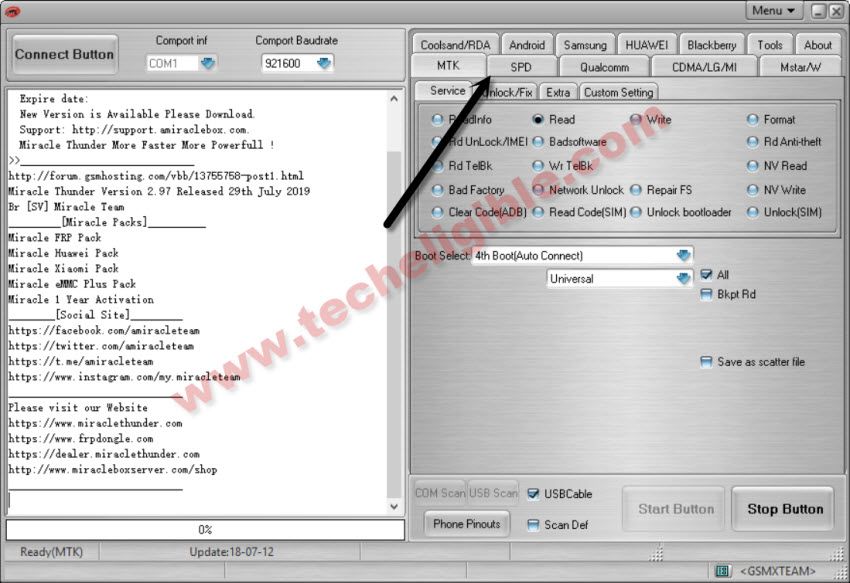
Now connect your Android device to your computer with the help of USB cable and click on 'Unlock Android Screen' option.
Step 2: Select device model
The recovery package for different phone models is different, therefore it is very important that you must select the correct phone model. In the list, you can find all the supported device models.
Step 3 - Enter into Download Mode
To get Android device into Download Mode, follow the below mentioned instruction:
- Switch OFF the phone.
- Press Power button + Home button and Volume Down button all together at the same time.
- Now finally press Volume Up button to enter into Download Mode.
Step 4 - Download Recovery Package
Once you enter into download mode, it will start to download the recovery package. Just wait for download to get complete.
Step 5 - Remove Android Device Screen Lock Without Losing Data
After the download of recovery package is finished, tap on 'Remove Now'. Doing this process will not delete any data from Android phone
When entire process is over, now you can use your Android phone without password and can preview all the data on phone without any limit
Part 2: Unlock Android lock screen using advanced mode
If you fail to find your device model from the list then you should select Advanced mode to remove lock screen on Android.
NOTE- This process may delete data from phone
Step 1: Choose second option (advanced mode).
Here you should choose second option mentioned 'I can't find my device model from the list above'
Now Android Unlock will prepare lock screen removal
When configuration file is finished, tap on 'Unlock Now'
Step 2: Enter into Recovery mode
Here you should boot your device into Recovery mode.
Steps are as follow for Android phone with Home button:
- First, turn off Android phone first
- Then long press Volume Down + Power button to restart
- After screen turns black, press Volume Up + Home + Power button instantly for few seconds
- Now release all buttons when logo appears
Steps are as follow for Android phone without Home button:
- Switch off your Android phone, when you are asked to enter lock screen password then long press Volume Down + Power buttons to force restart
- Now when screen turns black, long press Volume Up + Bixby + Power for sometime
- After that, release all buttons when logo is seen on phone screen
Step 3: Bypass Android lock screen
Once Recovery mode is activated, you need to follow the on-screen instructions to delete phone settings
After some time, the lock screen will be removed from Android phone
How To Get Into Forgotten Password Iphone
FAQ (Frequently Asked Questions)
How to unlock Android phone with Google account?
Follow the steps to unlock Android phone with Google account using ADM:
- First, open com/android/devicemanager on computer or even from mobile phone
- Now sign in with your Google login details used in your locked phone
- Now in ADM interface, select device that you want to unlock and choose “Lock”
How to unlock any phone password without losing data?
How To Unlock Itel Phone If Password Is Forgotten Free
You can unlock your Android phone password without losing data by using a professional tool. One such tool is Android Unlock that allows you to unlock phone password without losing data. This tool is very much effective and can unlock any type of Android phone password, PIN, pattern, face lock etc.
Unlock Password Cell Phone
How to unlock phone password on LG?
There are ways to unlock LG phone password by following some useful ways. You can take help of a professional tool like Android Unlock. Or you can follow the manual methods like ADB command, using Google account, via custom recovery (SD card required) or you can do factory reset to unlock LG phone completely.
Conclusion
Well, locking Android phone is a common thing just to avoid access of your device from third person. However not remembering the phone password is a common scenario and many users have faced a lots of problem in this.
Therefore trying all the above methods mentioned in this blog will help you to get out of the problem hopefully. Apart from the methods, trying Android Lock Screen Removal would be the best to unlock your device without doing factory reset.
Further, you can visit our Facebook, Twitter page
James Leak is a technology expert and lives in New York. Previously, he was working on Symbian OS and was trying to solve many issues related to it. From childhood, he was very much interested in technology field and loves to write blogs related to Android and other OS. So he maintained that and currently, James is working for androiddata-recovery.com where he contribute several articles about errors/issues or data loss situation related to Android. He keeps daily updates on news or rumors or what is happening in this new technology world. Apart from blogging, he loves to travel, play games and reading books.